About Us - Export Bookmarks
Browser bookmarks export instructions
After exporting your bookmarks from your web browser, you can import them into Global Net Guide
Chrome - Export Bookmarks Instructions
Step - 1
- Click CTRL+SHIFT+O (As in OH, not zero) or....
- Click on the three dots in the top right corner of the browser window
- Click on Bookmarks
- Click on Bookmark manager
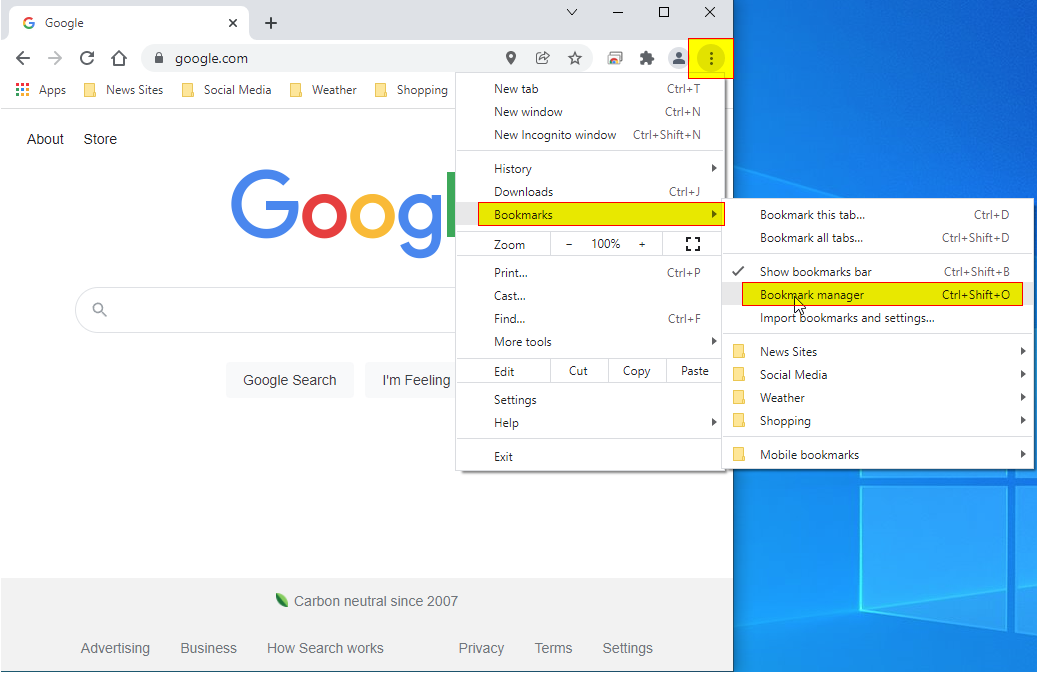
Step - 3
- Click on the three dots in the blue bar
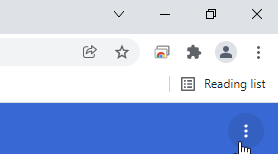
Step - 3
- Click on Export bookmarks
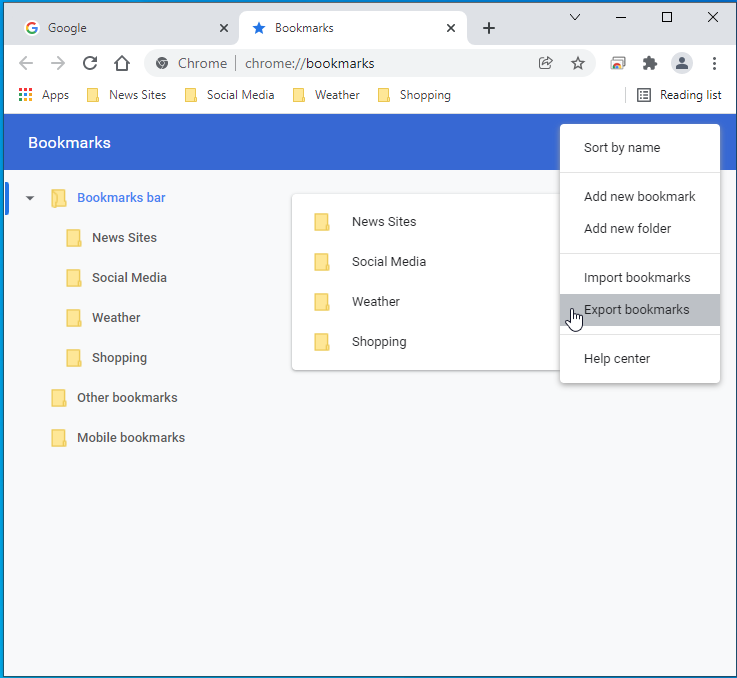
Step - 4
- Save the bookmark backup file to a location you will remember
- For the rest of these instructions, we will assume you save it to the downloads directory
Step - 5 - Import into Global Net Guide
- While logged into Global Net Guide - Select the profile or create a new one that you would like to import the bookmarks into
- Click on the Import / Export button in the top navigation menu
- Select Import
- Click on the Select File button and choose the bookmark file you just saved in the downloads directory
- Click on the Upload Bookmark File
- Preview the results to make sure it's what you would like to import
- Click on the Confirm Bookmark Upload at the bottom of the page
Step - 6
- Enjoy your bookmarks